View Patient Portal Access Guide
Click your experience below to read about the Patient Portal Access Guide.
.avif)
.avif)
Patient Portal App Guide
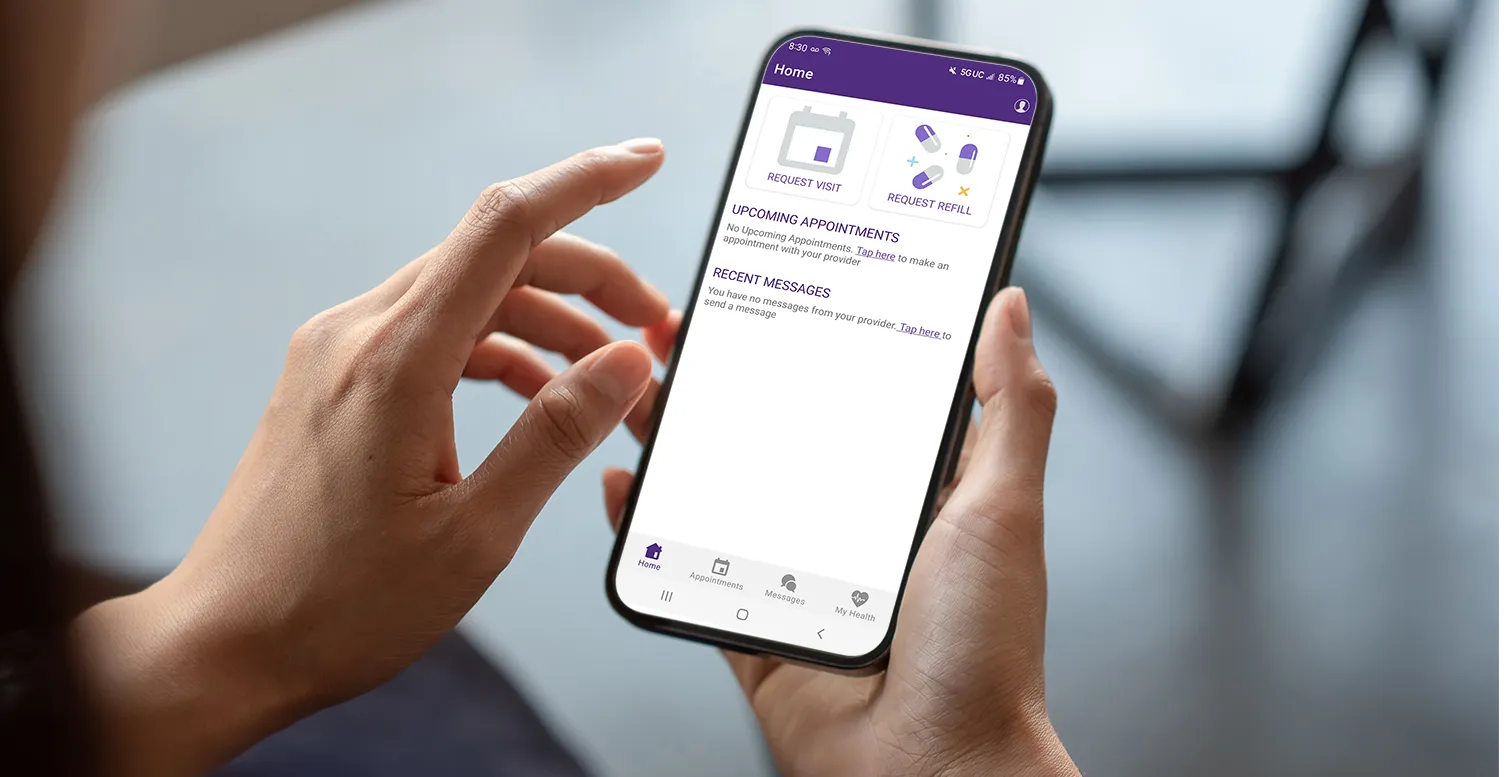
If you would like to learn how to use the desktop version of the portal instead, click here.
APPatient is an app that is designed to make your experience as a patient easier. Whether you are a first time patient, or a returning one, there are features for everyone. These include refilling prescriptions, viewing your medical records, contacting doctors/staff members, and you filling out necessary information before you arrive.
The following page will discuss how to log-in to the app, and the specifics of each feature.
To begin using the app, you will have to download it from your phone’s app store.
- Link to download from Apple Store: Click here
- Link to download from Google Play Store (Android): Click here
When you first open the app, you will be taken to the log-in screen. It will ask you for a practice URL. Our practice URL is cceyecare.ema.md
The rest of your log-in for the app would be the same as your Patient Portal account. This account is set up when you are first scheduled as a patient. If you are unable to remember your log-in, you can press “Forgot Password” to try and reset it.
You could also go back to your email and search for an email titled, “Welcome to Your Chester County Eye Care Associates LLC Patient Portal”. It should be under your email that you provided with us when you were set up as a patient. Be sure to check your spam folder as well. This email should contain information about your portal log-in.
If neither of these methods are successful, you can contact us for assistance.
Once you successfully log-in, you will be taken to the home page. From here, you can access all the features, see your upcoming appointments, and view recent messages. This is what the home page will look like:

At the bottom, there are navigational tabs that will take you to different sections of the app as well.

If you want to learn more about each part of the app, you can read about them below.
Request Visit (Home Page)
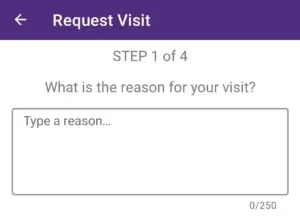
Please note, requesting a visit is not self-scheduling. It will ask you questions such as the reason for your visit and what days work best for you for an appointment. Once you have filled out the form, we will use the information you provided and contact you to confirm an appointment.
Request Refill (Home Page)
This section will allow you to request a refill for your prescriptions.
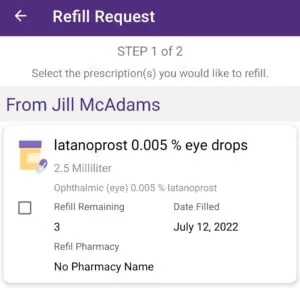
Please note, by filling out a refill request, you are not actually refilling it yourself. We will still need to process your request and submit it.
Appointments (Bottom Tab)
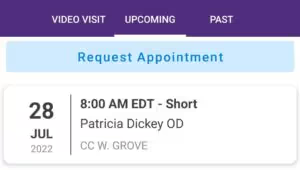
On the home page, you will be able to see when your next upcoming appointment is. Pressing on the appointment will provide even more information, such as directions to the office. If you go to the appointment tab at the bottom, this will also show your upcoming appointments, but past appointments as well. You do not have to worry about the video visits tab, as Chester County Eye Care does not use this feature.
Messages (Bottom Tab)
On the home page, you will be able to see recent messages. The messages tab at the bottom will take you to a section where you can compose your own message to our staff. This messenger is secure and will protect your information.
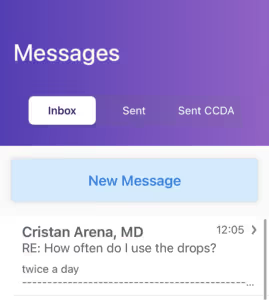
To message a staff member, just press “New Message” on the messages tab, and it will work like a regular email. For example, if your provider is Dr. DeStafeno, simply begin to type “DeStafeno” in the “To” section, and it should automatically pop-up with his name. You then just have to select his name from there and then you can compose your message. Our staff will try to respond as soon as possible, but there is no guarantee of when they will. If you have an emergency situation, please call us instead at 610-696-1230.
My Health (Bottom Tab)
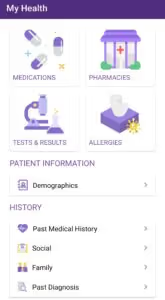
This tab at the bottom brings you to a page where most of your patient information lives. You will be able to access items such as your medicine, and results from tests. On top of that, you are also able to fill out/update your health history and demographics. If you are a first time patient, filling out this information before your first visit will save you time so you do not have to fill it out in person.
Billing (Bottom Tab)
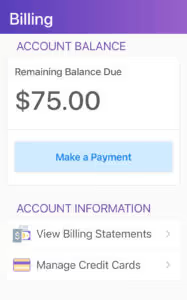
The billing section allows you to view any balances and statements you have. You are able to make payments towards your balances in the app as well. If you press on “Make a Payment”, it will take you to a page where you can select which balance you would like to pay. After selecting the payment, it will ask you to input a payment method.
Enhance Your Vision Today!
We are always accepting new patients. If you would like to schedule anything from a general eye exam to a consultation with a specialist, please do not hesitate to reach out to us. Our staff look forward to assisting you in achieving your ideal vision.
.avif)
.avif)
.avif)
.avif)